
Smart Lighting
Create the Perfect Ambiance with Custom Smart Lighting.
Integrating Smart Lighting with PowerPoint for app control can enhance presentations by allowing presenters to adjust lighting conditions to suit different scenarios, emphasize key points, and create engaging visual effects.
Here's how We might implement such a solution
Selection of Smart Lighting System
Choose a compatible smart lighting system that offers robust app control capabilities and integrates seamlessly with PowerPoint presentations. Systems like Philips Hue, LIFX, or smart bulbs compatible with platforms like Apple HomeKit or Google Home can be suitable options.
Installation and Setup
Install the smart lighting system according to manufacturer guidelines, ensuring proper placement of bulbs or fixtures for optimal lighting coverage. Connect the lighting system to the designated app on the presenter's device (smartphone, tablet, or computer)
App Integration with PowerPoint
Explore available options for integrating the smart lighting app with PowerPoint. This may involve using plugins, add-ons, or third-party software solutions designed to synchronize lighting changes with presentation slides.
Customization of Lighting Scenes
Create custom lighting scenes or presets within the smart lighting app to correspond with different sections or themes of the presentation. For example, dimming the lights for video playback, highlighting specific areas with colored lights, or transitioning between scenes for added visual impact
Slide-Based Lighting Triggers
Utilize the integration between the smart lighting app and PowerPoint to trigger lighting changes based on specific slides or content. For instance, when transitioning to a slide with important data or visuals, the lighting can adjust to draw attention to the screen

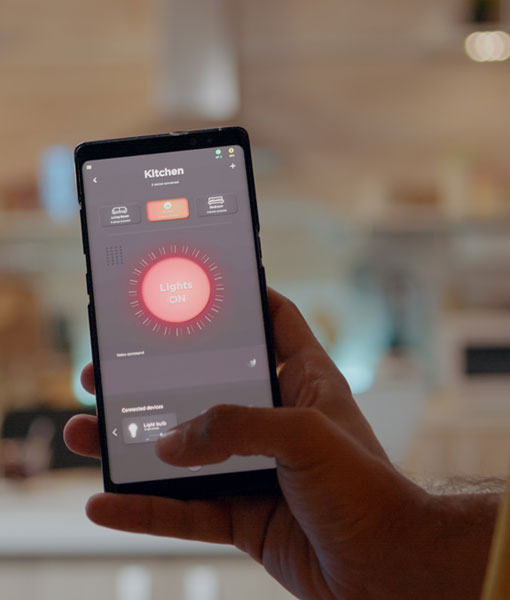
Remote Control and Automation
Enable remote control functionality within the smart lighting app to adjust lighting settings from anywhere in the room. This allows presenters to make real-time adjustments during the presentation without interrupting the flow
Explore automation features offered by the smart lighting system to schedule lighting changes or pre-programmed sequences, reducing the need for manual intervention during presentations
Testing and Calibration
Conduct thorough testing and calibration to ensure smooth synchronization between PowerPoint slides and lighting changes. Fine- tune settings as needed to achieve the desired effects and transitions
Training and Support
Provide training to presenters on how to use the smart lighting system and app control features effectively. Offer ongoing support to troubleshoot any issues and maximize the benefits of the integrated setup
By implementing smart lighting with PowerPoint app control, Cube's Electrical Division can offer innovative solutions for enhancing presentations, creating immersive experiences, and capturing audience attention in various settings such as conference rooms, auditoriums, or event venues.
